Alert Designer
The Alerts designer interface is similar to that of an Outlook email. The interface allows users to add static and dynamic text with Word-like styling features that form the body of an alert message to be pushed to users. Users can also insert links to live analytic and reporting content.
Follow the instructions found here on how to create a new publication.
Once inside the Alerts interface, you can see the workspace which contains several panels:
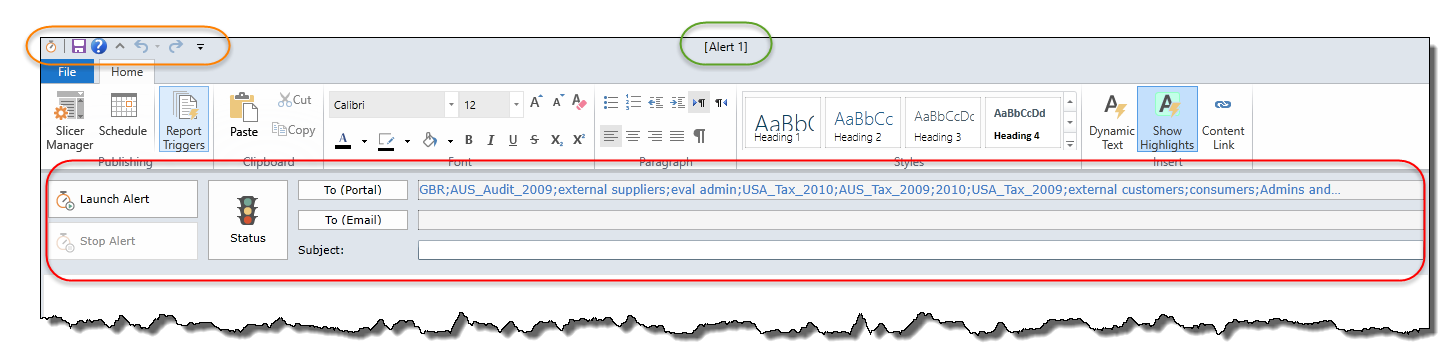
Quick Menu Panel (outlined in orange)
This provides you a menu for quick access to commonly used functions. The menu of the ribbon includes: (from left to right)
- Alerts icon represents the interface in use.
- Quick Save Button – provides you with a shortcut to the saving functionality found in the backstage. For new content, it acts as the "Save As" function.
- General Help Button – provides you with direct access to the Help Guide for Publication topics.
- Backward/Forward – these buttons are similar to the undo and redo buttons in Word. They are designed to allow the user to go backwards or forwards in actions.
- Quick Access Icon – a manual way for you to show or hide functions from the main ribbon.
- Status Bar (green outline) – displays the title of the currently opened alert.
Alert Main Ribbon: Home Tab
Found below the Quick Menu Panel, the application's commands are presented through the main ribbon interface. The ribbon consists of the "Home" tab which contains all the functions for formatting of the alert, plus settings related to dynamic text, content, scheduling and slicers.
Alert Details Ribbon (red highlight)
The ribbon found below the Home Tab contains functions for the alert status and settings related to alert recipients. This is described in further detail here.
Alert Workspace
This panel is the main area of the application where you can build the alert template. Found below the Alerts Details Ribbon, there are numerous layout and formatting options that can be controlled from the "Home" tab.
Home |
Table of Contents |
Index |
User Community
Pyramid Analytics © 2011-2022

